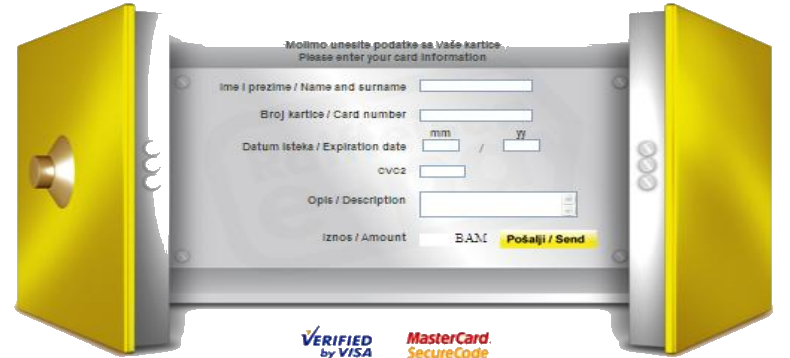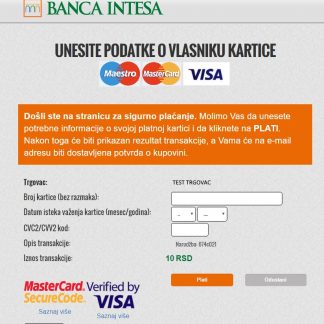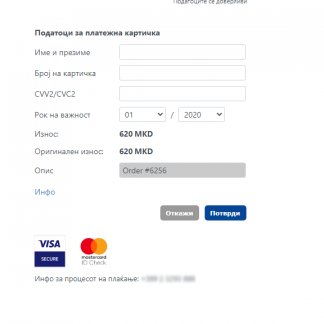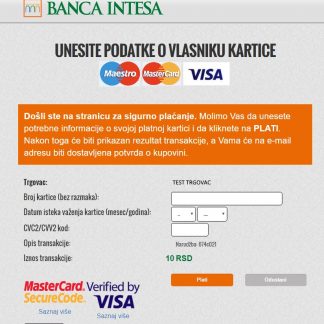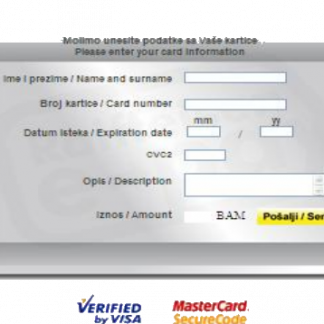Opis
AUTOMATIC CERTIFICATE SETUP!
The WordPress/wooCommerce plugin adds payment method for BiH Raiffeisen Bank ePay payment system.
The plugin is written as proper wooCommerce payment plugin. There are no code changes required by users. You just need to install it and fill parameters as given by the bank.
The plugin is even equipped with auto-tool for certificate automatic setup from .p12 file (this step lots of users find difficult and confusing so we made an option to set up that for you).
NOTE: Raiffeisen bank, depending on country uses other systems also. This plugin is for the „ePay“ system only (used in Bosnia and Herzegovina).
Set-up instructions:
1. Download .zip file
2. Upload it into WordPress (Plugins > Add New > Upload Plugin)
3. Activate it
4. Go to WooCommerce settings and click on „Checkout“ tab, you’ll see „Raiffeisen bank ePay“ tab link. Click on it.
5. The first-time activation requires API key, enter it and click on „Activate“.
Plugin options:
1. Enable: Enables or disables payments using this method
2. Title: Method title
3. Description: Text displayed to the user in payment method selection list
4. Bank logo: Image added to text displayed to the user in payment method selection list
5. CC logo: Image added to text displayed to the user in payment method selection list
6. Language code: Optional language code as supported by the bank for BiH it is BS, for Serbia RS
7. Currency: If you leave „As in order“ plugin will read currently from order. If you set other value it will use that value.
8. Merchant Handler URL (without port): Given to you by the bank. Remove: port from URL
9. Merchant Handler port: Port you remove from the link in ‘Merchant Handler url’
10. Certificate auto-tool / setup certificates from .p12 file: This file is provided by the bank. Uploading it here will set ‘Certificate file (.pem) path’, ‘Keyfile file path’ and CA Info
11. Certificate file (.pem) path (manual): .pem certificate extracted from .p12 file
12. PEM Certificate password (if exists): password for the .pem certificate (provided by the bank)
13. Keyfile file (.pem) path (manual): .pem key extracted from .p12 file
14. PEM Key password (if exists): this is not used (unless you set it yourself)
15. CA Info / Extra certificates file (.pem) path (manual): .pem CA extracted from .p12 file
16. Auth type: Bank will tell you what to use. Depends on contract
17. Client redirect url (bank payment url): Bank url client is redirected to enter CC. This is provided by the bank
18. Order completed status: Select status for your order after the user pays with CC successfully
19. Order failed status: Select status for your order when the user payment fails for some reason